How do I connect using WPS?
How do I connect using WPS?
Using the WPS feature
If you are using our Dasan H660 router, you can find the WPS button on the right hand side.
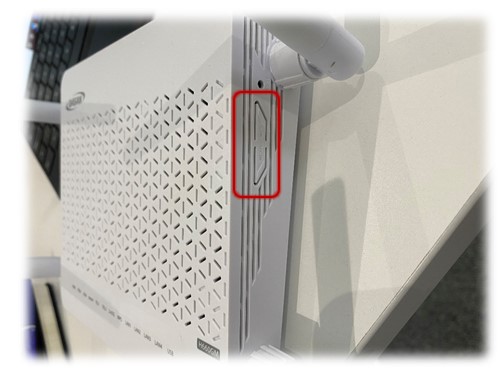
The WPS button is paired with the WLAN button.
To use WPS, press the button for around 3 seconds, until you can see the WPS light on the top of the router flashing Green and then it will display as solid Green. Now WPS is ready to allow another WPS enabled device to connect to your network.
Has your WiFi stopped working?
If your WiFi stopped working when you connected a device via WPS, take another look at the WPS button. Next to it is your WLAN button, which turns your WiFi off and on again. Try pressing this button and cycling through until your WiFi light is Blue Flashing. This will turn on both your 2.4Ghz and 5Ghz WiFi networks.