Troubleshooting Sky Glass connectivity issues
Troubleshooting Sky Glass connectivity issues
Step 1:
Login to your provided router, we would suggest you use a laptop or PC to
make this change. The device can be connected via Wi-Fi.
Step 2:
In a web/Internet browser please go to http://192.168.55.1 and login using the
username and password located in your customer account on our website.
Step 3:
Once you are logged into the router select the LAN option highlighted in the
screenshot below.
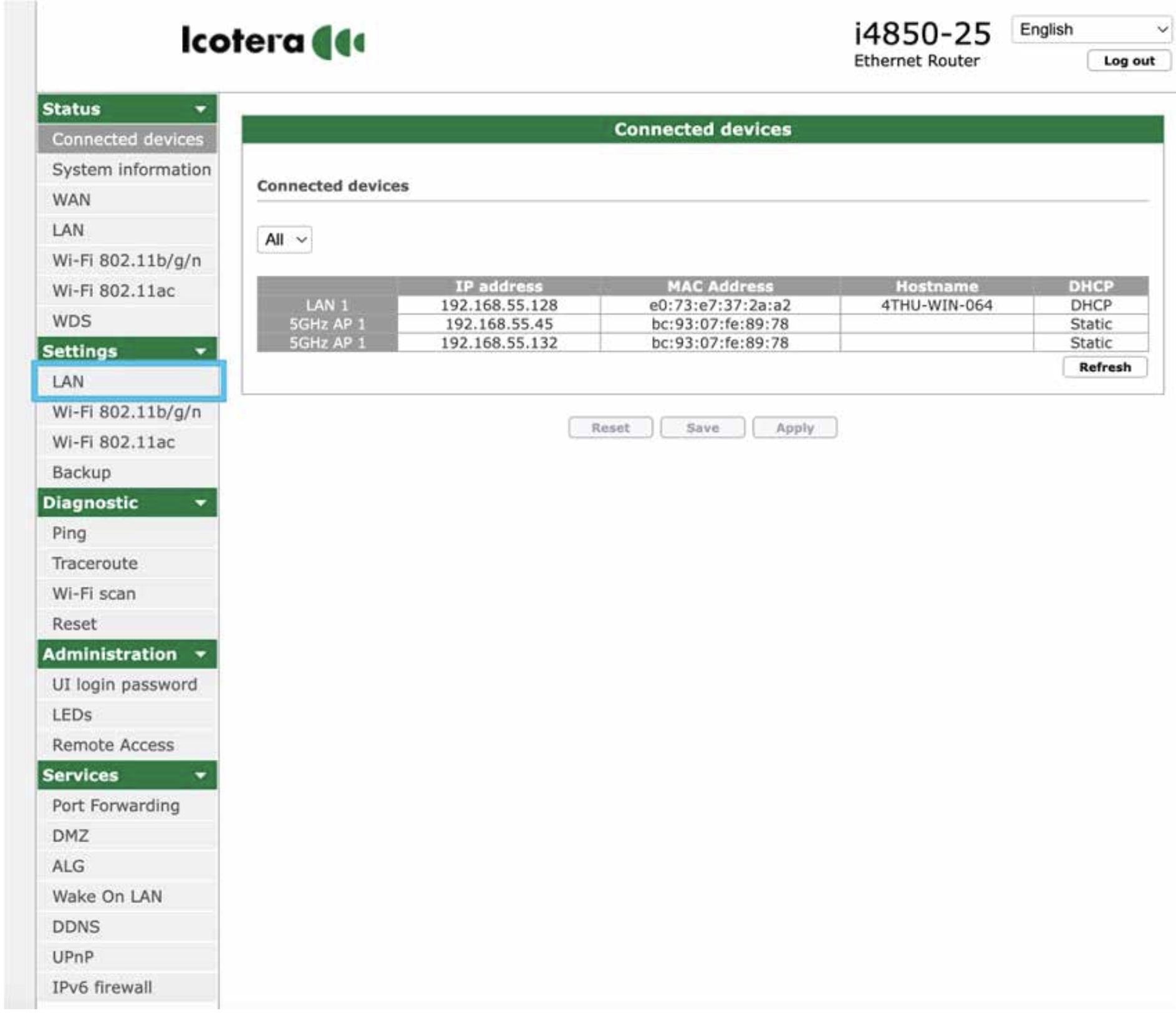
Step 4:
Click the drop down box on IPv6 Router Advertisement and change
it to Disable.
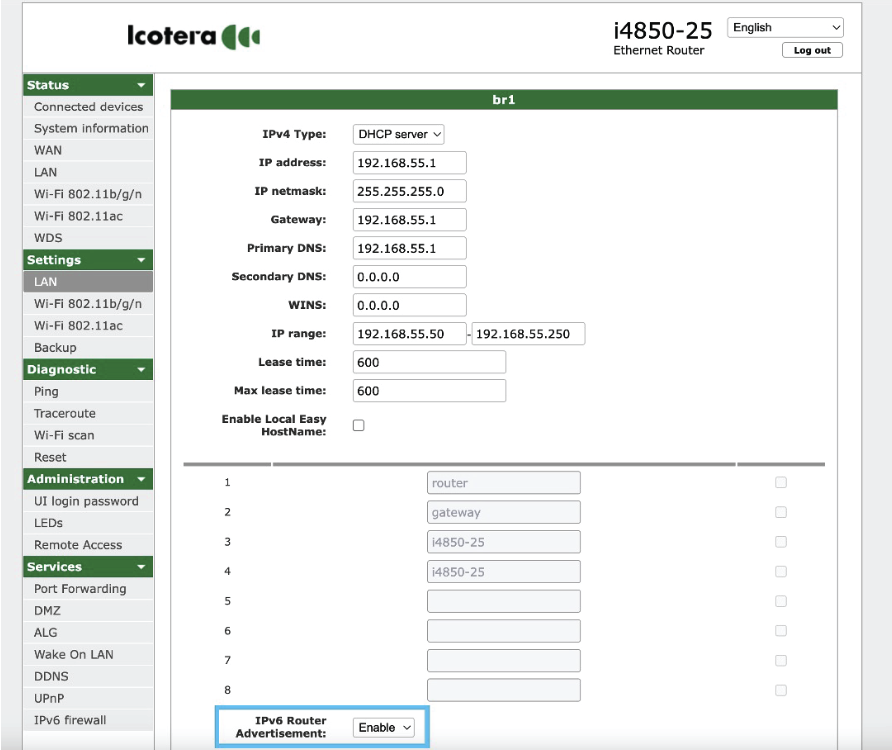
Step 5:
At the bottom of this screen you will see the option to reset, save and apply
(you may need to scroll down to see this).
Please click the save button and then after a few seconds click the apply
button.
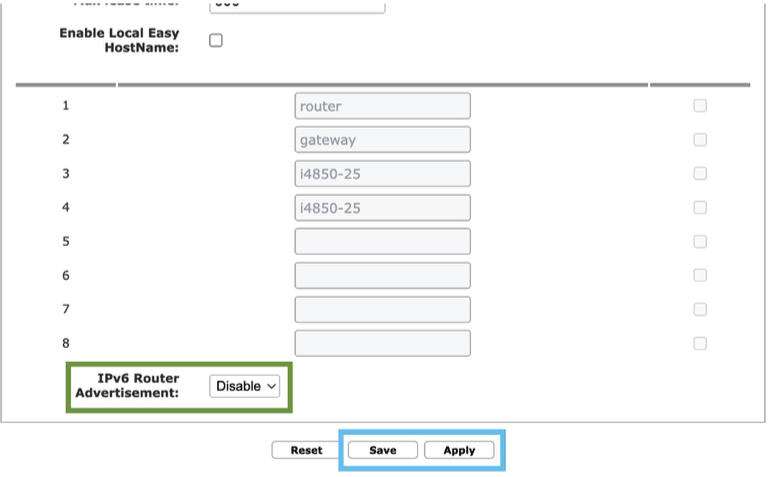
After you have clicked apply the settings will be loaded onto the router, this
may cause a brief drop in connectivity to all devices, it should be no longer
than 30 seconds and all devices should reconnect automatically.
Step 6:
Once the settings have applied you should see the following screen, if you
click continue this will load you back into the router.
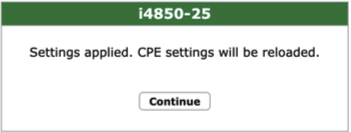
You should now see the settings have been applied and saved to the router.
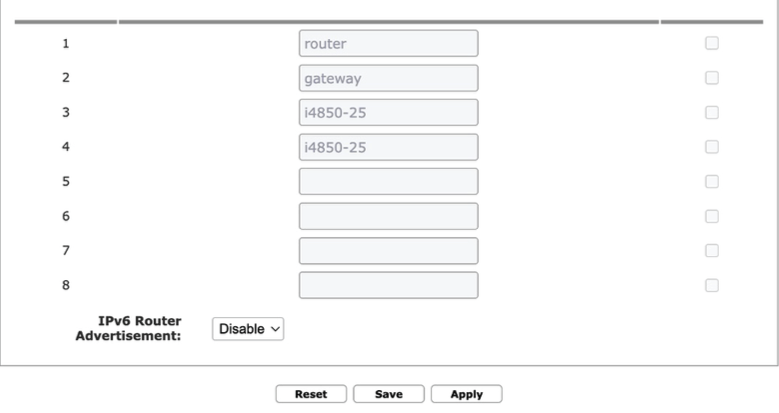
Please now check your Sky Glass device, it is possible you might need to
disconnect and reconnect its wired/wireless connection.